It’s really a terrible situation when our internet speed is slow, it frustrates us more than anything else. For all those who are looking to increase their internet speed, this post will help a lot. In the postI have mentioned all the ways and tips that will increase internet speed on windows 8, 7, XP. I am sure that this will really help you a lot. So, How to increase internet speed ?
Well I have divided this post into 2 parts, they are Software Fixes and Physical Fixes. In the first part I willcover about the software tweaks that one needs to take to increase internet speed. In the second part Iwill cover about the physical (hardware). But before that let’s see how can you know your internet speed?
How to check your internet speed Online
There are many utilities available on the internet to measure internet speed. But my favorite one is SPEEPTEST.net. Simply go to the website, after everything loads, a green button “ BEGIN TEST” will appear on the screen as shown in the below screenshot. Just click on it and it will show both your downloading and uploading speed instantly.
Is your Internet speed too low? Don’t worry, just follow the tips and tricks below to increase your internet speed.
11 Software Fixes to increase internet speed
1. Reconnect your Internet Connection
This is the first thing that you need to do, when your internet speed goes slow. Disable your internet connectivity for a while and again enable it. Instead of removing your cable or disconnecting your router,you can simply use NCPA.CPL command from your windows PC. Open RUN box by pressing WINDOWS key + R, then type ncpa.cpl in it and hit enter. It will show your internet connectivity there, just right click on it and select DISABLE. To connect again right click on it and select ENABLE. This might help you in most cases.
2. Turn Off live Titles on Windows 8
Few of the default tiles in windows 8 uses internet connectivity to show updates while you use metro.That might suck your bandwidth connection letting you to browse on slow internet. So Always it’s preferable to turn those “live Tiles” OFF. To turn them OFF just open your METRO by pressing windows key, Right click on TILE and select TURN LIVE TILE OFF.
3. Scan for Virus – Use Good Antivirus
Viruses, malwares, adware’s might be responsible for your slow internet connection in the most cases. These things will enter our PC through various sources and will start eating our bandwidth. Using a Good Antivirus will almost remove all these kids of viruses from your PC. I suggest you to buy an updated version of antivirus to protect your PC.
4. Password protect your Wi-Fi
If your Wi-Fi network is not password protected then, anyone around you in your network can easily get access to your internet connection, which will leads to sharing of internet speed, which will result you in slow internet connectivity. By protecting your Wi-Fi network with a password, youcan stop others from accessing your network. Check your router settings to set a password for your Wi-Fi network.
5. Clear Cookies and Temporary Files
Temporary files and cookies will make the web pages to load slowly,even they might be a reason for not getting enough internet speed. Clear all the temporary files from your PC and you can clear the cookies in the browser manually from the settings. Doing it manually for all browsers one afteranother is time consuming process, so instead of that you can use CC CLEANER to remove all temporary files and cookies from your browser. It can be even used to delete saved passwords and history.
6. Disable other Connections on your Network
You can do this by using NCPA.CPL command on your PC. Just Open RUN box to type ncpa.cpl and hit enter. It will display all of your connections disable all the other except the one you are using now. This might help you to increase the speed of your internet.
7. Try Using Different Browser
Even the browser compatibility to load a webpage might also result in slow loading of web pages. Due to java scripts and flash videos enabled the browser might not load fast. So just try using other web browsers.
8. Uninstall Unwanted Apps
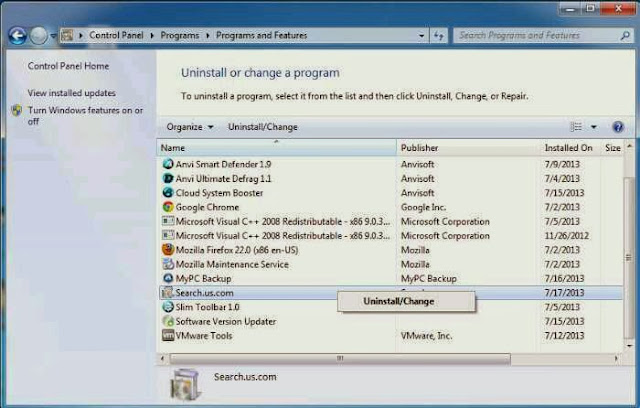
If there are any applications that will consume your internet band width in background to run. It will definitely result in slow internet connection. So once go to Control panel and Click in UNINSTAL PROGRAMS to check all the installed applications andsoftware’son you Windows PC. If you find any such applications which will consume bandwidth or any unwanted applications. Just uninstall them from your PC.
9. Update your Browser
Old versions of your browser might have some bugs which will be fixed while your update them. Instead of using browser of OLD versions, it is always recommended to use the latest version. If you are using the defaultwindows browser, Internet Explorer, then I guess you will definitely face many problems withit. It is most trolled browser on the internet. Instead I recommend you to use Mozilla Firefox or Google Chrome.
10. Upgrade your system Configurations
Install latest version of operating systems and upgrade your Hardware configuration to.Windows 8is just awesome and fast if you haven’t installed it yet, better to try it once. Have a RAM memory of at least 2 GB to make your PC work better.
11. Disable unwanted browser Add-ons
Many browser add-ons get installed on out browser while we install any software on our PC, this Add-ons scripts might make your webpages to load slowly. Even theyused to spam a lot while we are browsing. Check your Add-ons on your browser and remove all those which you feel suspicious.
6 Physical Fixes to increase internet speed
Even after following all the above mentioned tips and tricks, your internet speed stays slow, then it must be definitely problem with your Hardware configuration, so you need to take care about these things
12. Clean Dust from your Router/CPU ports
Dust is the biggest enemy for electronic things, it will also let the temperature to increase resulting in malfunctioning. Clean your portsmodem and router, it will be betterif your use a vacuum cleaner to clean the dust even inside the ports. Clean them often so that dust wont stagnates there.
13. Move Your Router
If you are connected to a Wi-Fi network, and not getting good speed then try to move your Router near the place from where you access internet. So that you can get good signal to increase your internet speed. Always place the router in the center of your Home/ Office / School. If you are not getting good signal then better buy a new router with more range.
14. Disconnect from Router and Connect Directly
Router configuration might also be a problem for slow internet, just toverify it connect your Lap or PC directly with the modem using cables. Check the Downloading speed now. With this you can compare and know whether you router is responsible for slow connection or not.
15. Use latest Routers and Modems
Rather than using Old Routers and modems, just its better to buy a new ones. You can search on Google for wide range of available routers. Pick a best one of them with good range.
16. Check and replace your Cables
Just verify your cables are connected or not. Last week I lost my internet connection, just because of this. My cables are bitten by a rat actually (LOL). If your cables are too old then it’s better to buy new ones.
17. Change Your ISP
Though if you are done by following all the above mentioned tips and tricks then, it must be definitely problem with your ISP (internet service Provider). Shift your network to some other ISP to get better speed. I recommend you to inquire about the ISP regarding speed and UP time, so that you don’t need to worry about that latter.
Hope you liked my post on increasing the internet speed, using both software and hardware fixes. If you have any doubts or any Queries regarding this just comment below and I always ready to help you!






















Comments
0 comments to "Best Ways To Increase Internet Speed"
Post a Comment